Building cross-platform apps for desktop operating systems became simple compared to the past. With GitHub’s Electron is a framework available that takes away the pain for abstracting all common platform APIs from us as web developers.
Electron makes it easy to host Single Page Applications (short SPAs) within a native application container which is available for macOS, Linux, and Windows. When looking at Electron’s architecture, you will find two main counterparts.
- The Main Process, which is responsible for providing platform specific API’s and taking care of the application lifecycle. We use Node.js to host custom functionalities and to provide instructions for the main process.
- The Renderer Process is responsible for serving the user interface. Electron is using Chromium to achieve this. That said, you’ve to realize that your SPA will always be hosted inside off a full-fledged Chrome engine. (With all it’s advantages such as having rock substantial Chrome Developer Tools available right inside of your desktop app)
Of course, there are plenty of cool things built into Electron, but right now let’s move on and get started with actually building a cross-platform desktop app using Angular and Electron itself.
Project Setup
Technically, there are no special requirements when building your first an app. For us (web developers), it’s just a regular frontend project. See the following lines of terminal code, which creates a project and initialize it with required files and some of the dependencies.
mkdir ng2-electron-sample && cd ng2-electron-sample
mkdir -p src/frontend/app/components
mkdir -p src/main
mkdir -p src/assets/
touch ./gulpfile.js ./tsconfig.json ./typings.json
touch src/main/index.js src/assets/package.json
touch src/frontend/index.html
touch src/frontend/app/boot.ts src/frontend/app/components/app.ts
npm init --y
npm install typescript live-server gulp del run-sequence typings --save-dev --no-progress
After executing those commands, your project directory should look like shown in the picture.
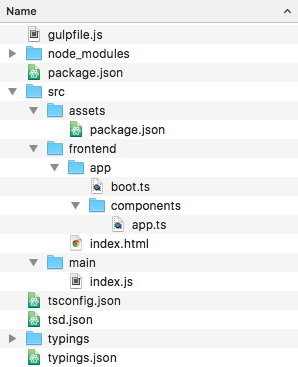
Creating the Single Page Application
Open the ng2-electron-sample folder in your favorite editor. First, we’ll add all required Angular related dependencies, and some scripts for later use to the package.json file.
// stripped for better readability
"scripts" : {
"postinstall": "npm run typings install",
"typings": "typings",
"tsc": "tsc",
"build": "npm run frontend && tsc && gulp electron",
"frontend": "gulp frontend && tsc",
"serve": "live-server dist/frontend/",
"apps": "npm run build && gulp apps"
},
"dependencies": {
"angular2": "2.0.0-beta.6",
"systemjs": "0.19.20",
"es6-promise": "^3.0.2",
"es6-shim": "^0.33.3",
"reflect-metadata": "0.1.2",
"rxjs": "5.0.0-beta.0",
"zone.js": "0.5.14"
}
Angular2 beta6 is using the typings module to pull type-definition files. Before installing all Angular stuff, specify the typings for es6-shim inside of typings.json.
{
"ambientDependencies": {
"es6-shim": "github:DefinitelyTyped/DefinitelyTyped/es6-shim/es6-shim.d.ts#6697d6f7dadbf5773cb40ecda35a76027e0783b2"
}
}
Save both package.json and typings.json. Now you can execute npm i --no-progress from the terminal which pulls all Angular dependencies and the typings.
Before moving to the Angular related things, we’ve to specify how TypeScript has to transpile our code to JavaScript by providing all required compiler instructions using tsconfig.json.
{
"compilerOptions": {
"target": "es5",
"outDir": "dist/frontend/app",
"module": "system",
"moduleResolution": "node",
"sourceMap": true,
"emitDecoratorMetadata": true,
"experimentalDecorators": true,
"removeComments": false,
"noImplicitAny": false
},
"exclude": [
"node_modules",
"typings/main",
"typings/main.d.ts"
]
}
The SPA is simple in our case; it will only act as a technical demonstration for this post. So both, our app.ts and our boot.ts are straightforward:
// app.ts
import { Component } from 'angular2/core';
@Component({
selector: 'ng2-electron-app',
template: `<h3></h3>`
})
export class AppComponent{
private caption: string = "Hello from ng2.";
}
// boot.ts
import { enableProdMode } from 'angular2/core';
import { bootstrap } from 'angular2/platform/browser';
import { AppComponent } from './components/app';
enableProdMode();
bootstrap(AppComponent, []);
Last but not least there is the index.html file which is responsible for displaying our app to the user.
<html>
<head>
<title>ng2 on electron</title>
</head>
<body>
<ng2-electron-app>Loading Angular sample app...</ng2-electron-app>
<script src="scripts/vendor/es6-shim.min.js"></script>
<script src="scripts/vendor/system-polyfills.js"></script>
<script src="scripts/vendor/angular2-polyfills.js"></script>
<script src="scripts/vendor/system.src.js"></script>
<script src="scripts/vendor/Rx.js"></script>
<script src="scripts/vendor/angular2.dev.js"></script>
<script>
System.config({
packages: {
'app': {
format: 'register',
defaultExtension: 'js'
}
}
});
System.import('app/boot')
.then(null, console.error.bind(console));
</script>
</body>
</html>
Because we want to execute our SPA later in the context of an Electron container, it ’s essential to provide all script paths relative to the current document. Ensure that there is no leading slash for your script references.
Building the Single Page Application
Okay, having all those things written down, it’s time to care about the build. We’ll use Gulp to transform our TypeScript code into JavaScript and copy all those assets required by our app. (See my series on Gulp right here for more detailed guides)
// gulpfile.js
const gulp = require('gulp'),
del = require('del'),
runSeq = require('run-sequence');
gulp.task('clean', function(){
return del('dist/frontend/**/*', {force:true});
});
gulp.task('copy:vendor', function(){
return gulp.src([
"node_modules/es6-shim/es6-shim.min.js",
"node_modules/systemjs/dist/system-polyfills.js",
"node_modules/angular2/bundles/angular2-polyfills.js",
"node_modules/systemjs/dist/system.src.js",
"node_modules/rxjs/bundles/Rx.js",
"node_modules/angular2/bundles/angular2.dev.js"
])
.pipe(gulp.dest('./dist/frontend/scripts/vendor'))
})
gulp.task('copy:index', function(){
return gulp.src('./src/frontend/index.html')
.pipe(gulp.dest('./dist/frontend'));
});
gulp.task('frontend', function(done){
return runSeq('clean', ['copy:vendor', 'copy:index'], done);
});
Now it’s time to give it a try, save all the files and move over to your terminal. By invoking the frontend script, our Angular app will be compiled, and we’ll use live-server by executing serve to serve it from the dist folder.
npm run frontend
npm run serve
Instructing Electron
Having the SPA finished, it is time to tell Electron how to behave when users start our App. Open src/main/index.js in your editor and use the following code:
// main/index.js
const electron = require('electron'),
app = electron.app,
BrowserWindow = electron.BrowserWindow;
var mainWindow = null;
app.on('window-all-closed', function() {
if (process.platform != 'darwin') {
app.quit();
}
});
app.on('ready', function() {
mainWindow = new BrowserWindow({width: 800, height: 600});
mainWindow.loadURL('file://' + __dirname + '/index.html');
mainWindow.webContents.openDevTools();
mainWindow.on('closed', function() {
mainWindow = null;
});
});
By default, we enable Chrome’s Developer Tools within the index.js as shown above. If you want to hide the DevTools by default, go and remove the mainWindow.webContents.openDevTools() call from our instruction script.
Besides our index.js there is another required artifact to get everything working as expected. We’ve to provide a package.json for out Electron app.
You can, of course, re-use the existing package.json from our projects root directory, to keep things simple here we’ve created a dedicated package.json inside src/assets with our initial script.
Let’s provide the required properties to src/assets/package.json:
{
"main" : "index.js",
"version" : "0.0.1",
"name": "ng2-electron sample"
}
Generating the final output
Now it’s time to add some new tasks to our build script:
// gulpfile.js
gulp.task('clean-electron', function(){
return del('dist/electron-package/**/*', {force: true});
});
gulp.task('copy:electron-manifest', function(){
return gulp.src('./src/assets/package.json')
.pipe(gulp.dest('./dist/electron-package'))
});
gulp.task('copy:electron-scripts', function(){
return gulp.src('./src/main/index.js')
.pipe(gulp.dest('./dist/electron-package'));
});
gulp.task('copy:spa-for-electron', function(){
return gulp.src("./dist/frontend/**/*")
.pipe(gulp.dest('dist/electron-package'));
});
gulp.task('electron', function(done){
return runSeq('clean-electron',
[
'copy:electron-manifest',
'copy:electron-scripts',
'copy:spa-for-electron'
], done);
});
Try out the gulp tasks by invoking:
npm run build
Now all required files should be created within the dist/electron-package folder. Let’s give it a try!
Execute the app
There are two different ways how you can start the cross-platform app. The first and most straightforward way is to use electron-prebuilt which is good for development time. Install electron-prebuilt using npm:
npm install electron-prebuilt --save-dev --no-progress
From this point, you can either execute the app manually or add another npm script for that. Let’s keep it simple and start the electron app directly from the terminal by executing:
./node_modules/.bin/electron dist/electron-package
Your app should now start and render our Angular sample app as shown below.
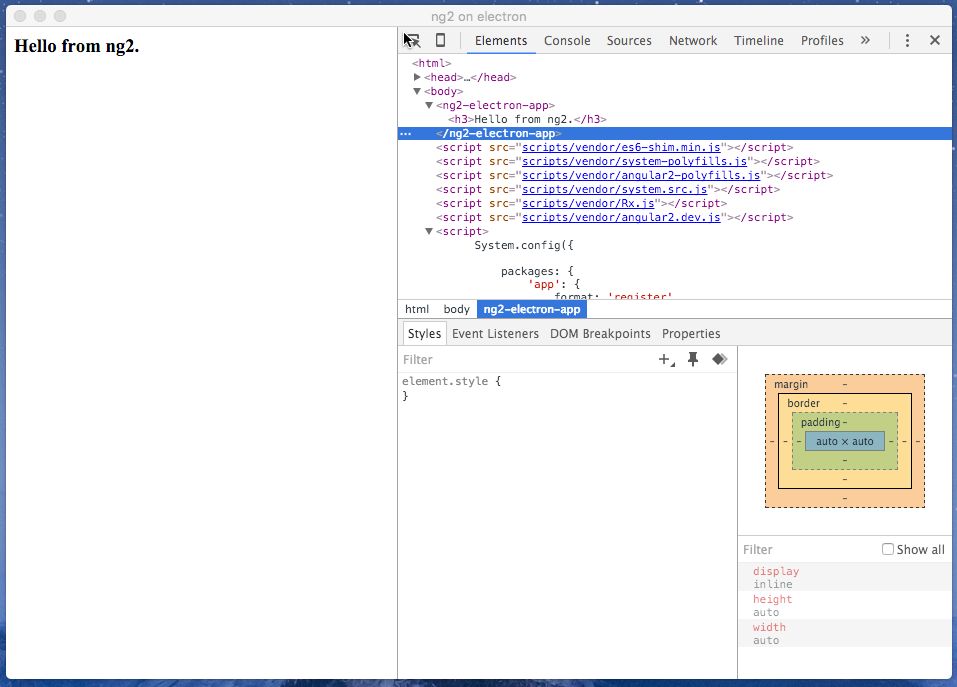
Having this mechanism for dev time is good, but not good enough when thinking about your development workflow or handing out the app in this state to the user. Users want to have an executable, and we as developers want to automate the creation of those executables of course.
Automate app packaging
You can use gulp-atom-electron to build the app automatically. I’ve written another article on packaging Windows Apps from the macOS including a custom app icon.
However, for now, let’s keep the default icons and get everything up and running.
Install gulp-atom-electron, and it’s dependency symdest using npm:
npm i gulp-atom-electron gulp-symdest --save-dev --no-progress
Once installed, some more gulp tasks are required to automatically build the app for all three major platforms (macOS, Linux and Windows).
// gulpfile.js
// load req plugins
// change the beginning of your gulpfile to match
const gulp = require('gulp'),
electron = require('gulp-atom-electron'),
symdest = require('gulp-symdest'),
del = require('del'),
runSeq = require('run-sequence');
gulp.task('build-app-for-macos', function(){
gulp.src(['dist/electron-package/**/*'])
.pipe(electron({
version: '0.36.7',
platform: 'darwin' }))
.pipe(symdest('packages/macos'));
});
gulp.task('build-app-for-linux', function(){
gulp.src(['dist/electron-package/**/*'])
.pipe(electron({
version: '0.36.7',
platform: 'linux' }))
.pipe(symdest('packages/linux'));
});
gulp.task('build-app-for-win', function(){
gulp.src(['dist/electron-package/**/*'])
.pipe(electron({
version: '0.36.7',
platform: 'win32' }))
.pipe(symdest('packages/win'));
});
gulp.task('apps', function(done){
return runSeq(
[
'build-app-for-win',
'build-app-for-linux',
'build-app-for-MacOS'
], done);
});
When you start the build using npm run apps, you can find all the executables in the packages subdirectory.
Summary
Congratulations, you’ve just created a functional Angular app for all major desktop platforms using GitHub Electron. It’s still a rocky road, because of the early Angular state. Once Angular has stabilized a bit more, building real cross-platform applications with Electron will become easier, and perhaps some Gulp.js code could be ignored.